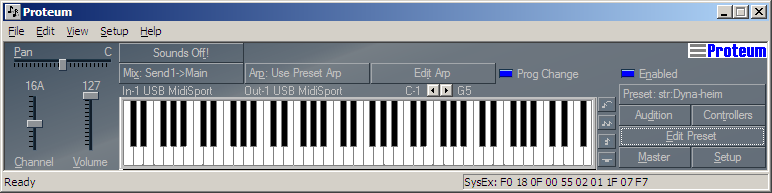
Proteum is a full-featured patch editor for the Proteus 2000 family of synth modules (see below). The software allows you full control of master, patch and setup settings through a series of easy to use displays. Proteum also allows you to save and load edited patches, either to the module or to files on your PC.
On startup, Proteum figures out what module you have and quietly hides features that are not available on the module. It also detects the ROMs you have installed. By default, it comes with the CMPSR ROM (just like the P2K does). If you have other ROMs installed, Proteum automatically creates a new ROM initialisation file to match your kit.
Proteum has just been upgraded to version 1.38. This version fixes a bug in the Arp Editor causing a crash.
The previous version (version 1.36) was just a roll up of various bug fixes.
Apart from more fixes to issues, version 35 had a number of new features. There is now a Midi Tune to Arp facility and Arps are displayed in Stave notation. There is also the facility to cache the user settings which can greatly improve the start up speed. Also the help is integrated with the dialogs. It also has an option where you can configure the labels on the various dialog controls which could be of use to non- English users.
This previous version (v34) also had some fixes to issues reported by users. For instance, the LFO rate is fixed. However, there were some new features including the ability to configure Proteum to send MIDI clocks. This is useful if you normally have the module setup to receive external clocks from a keyboard or sequencer. When you are running Proteum Without the clocks, the module will not sound right when the patch contains parameters based on tempo. It also helps when editing ARPs and Beats.
Previously, version 33 had a whole slew of new features. Key amongst these are:
As usual, it also provides fixes to various issues raised by people. Some MIDI communication problems have been resolved, the software supports a full range of sysex dump formats, including the ability to import presets and there are some enhancements to better support multiple users.
For a full history of the project, check the history.txt file that comes as part of the installation.
The main panel is used to select the basic setup including channel, volume and pan information. It also let's you select the patch you will be working on. From the main panel, you can move to the Master View, Controller View or the main Editor. The main panel also gives access to the live "Audition" feature of the Proteus. With Proteum, you can edit the parameters while the audition riffs are playing.
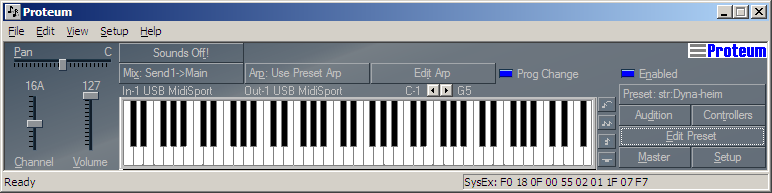
The keyboard works too! You can click and drag to make the module play notes and chords, either singly or repeatedly, if you want. And there are hot keys on the computer keyboard to play notes while you are editing with the mouse. It makes it all so much more interactive. Right click on the keyboard to configure the chord and repeat buttons.
Typically, you start editing with a copy of an existing patch that is already close to what you are trying to achieve. This might be from ROM or from file. Sometimes, you need a layer from another patch, or just some FX settings. Proteum gives you access to the various copy commands from its main panel menu.
So you have something close to what you want. But this is only a starting point. Then you open the editor...
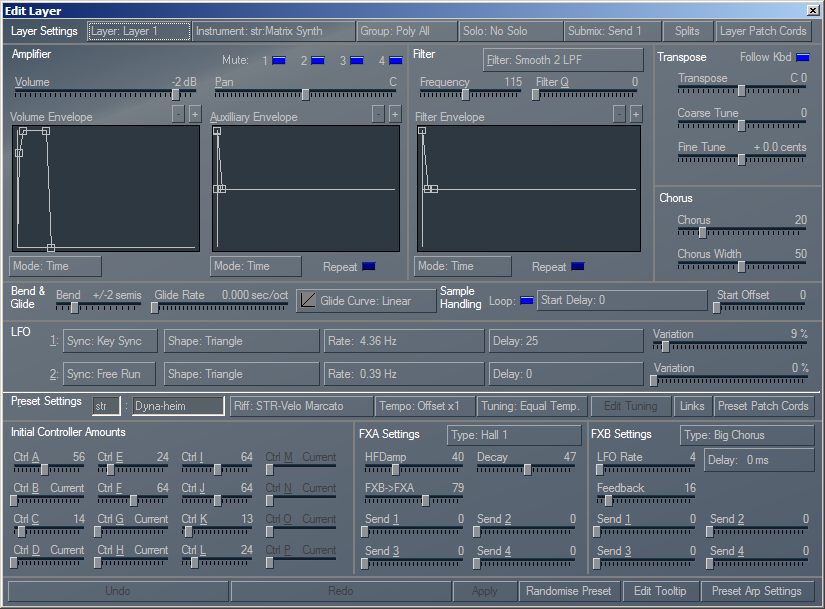
... and start tweaking. Proteum presents most of the main parameters in the editor dialog. You can tweak everything from FX, layer instruments, filter configurations, in fact, pretty much everything. Each individual parameter is put at your fingertips.
Every control on the display can be edited using the keyboard or the mouse. If you have trouble using a mouse, this shouldn't slow you down too much.
And Proteum has multiple level undo/redo, so you can make some changes and then simply undo them as necessary. Undo even works across file loads.
And then there is the Controllers view and the Splits, Links and Patchcord editors and so much more. If you own one of these modules and don't have Proteum, you are probably not getting everything you can out of it.
Proteum also lets you get at the master settings on your module, through the master view...
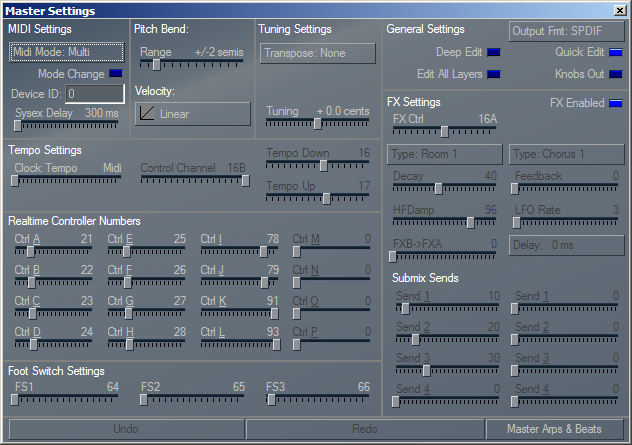
With the master view, you can set up realtime controllers, global FX parameters, as well as global tuning and transpose functions. Indeed, here is everything you normally see on the Master Menu, but not limited to a little LCD display.
Proteum can save data too. Just as with the Proteus front panel, when you save patches directly to User RAM on the module they remain there for the next boot. Very handy when you are taking the module on the road.
However, in the studio, you can also save patches to your PC as files. Extend the user bank by the size of your hard disk! You can reload the files at a later date for re-editing. You can even build up libraries of patches for use in a whole range of situations. You can also load Proteum SysEx files into third-party librarians and SysEx editors.
Proteum has two distinct save formats, Preset and SysEx Dump. You choose depending on how you like to work.
Preset files are standard XML format files that describe the various parameters for an individual patch. These can be reloaded at a later time by Proteum for further editing.
SysEx Dumps are standard dump files produced by the module. These can be used by third party patch editors that understand the Proteus dump format.
Proteum should work with any of the Emu modules that support the Proteus/Audity SysEx specification version 2.2 including:
However, it won't work with samplers like the E6400 or the E4Ultra, which use a different SysEx specification. Nor will it work with the older Proteus 1, 2, 3 or XR modules.
Proteum is designed to run on PCs or compatibles running Microsoft Windows NT, W2K or XP. In order to use the software, you will need to connect both the input (if P2000 the "A" input) and output MIDI connectors of your synth module to your PC either through an external USB connection or through the external ports of a soundcard.
Note: Proteum will work using only the primary (A) MIDI input and output on a 32-channel Proteus. However, some functions may be limited depending on your settings. Proteum works best if both A and B channels are connected.
You can download and use Proteum for free, but you use the product at your own risk. I make no warranties about the fitness for any purpose and do not provide formal support for the software. It works for me and if it works for you then fine. BUT, you must uninstall any existing version of the software prior to instaling this one.
If you have problems running the latest and greatest, it is sometimes the result of living at the bleeding edge of technology. Try asking on the appropriate Yahoo groups where there are others who may have resolved your problem. However, if you can't resolve it, the previous versions are also available below.